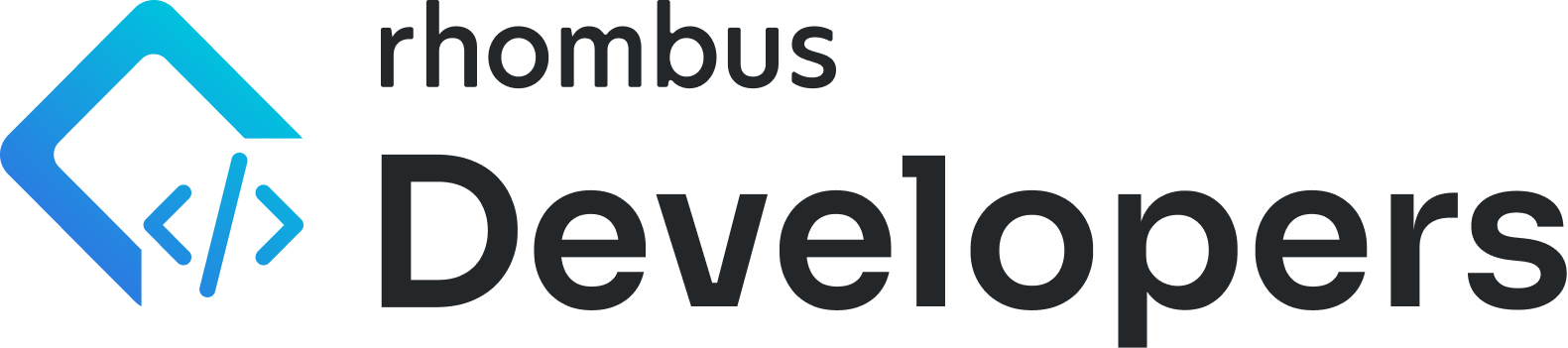POS Transactions to Rhombus Seekpoints
📌 POS Transactions to Rhombus Seekpoints
Overview
Converting POS transaction data into seekpoints (event timeline markers) within the Rhombus timeline using Middleware. These markers tie each transaction to a timestamp and camera, making it easy to locate relevant footage and bring visual context to your transactions.
Prerequisites
- Zapier Account with access to Tables and Webhooks | or | Make Account with Rhombus App
- Google Sheets (if using the Sheets option).
- A Rhombus API Key with permissions to create seekpoints.
Workflow Options
Choose the approach that fits your data source:
Zapier
Option 1: Google Sheets → Rhombus
-
Trigger
- New row in Google Sheets (
Example Transactions from POS). - Maintain a single sheet and append new transactions.
- New row in Google Sheets (
-
Process
- Read POS data from the sheet.
- Format the timestamp to UNIX milliseconds.
- Dynamically use the
cameraUuidin each row. - Send transaction data to Rhombus via webhook.
Option 2: Zapier Table → Rhombus
-
Trigger
- New record in a Zapier Table (
Example Transactions from POS).
- New record in a Zapier Table (
-
Process
- Format transaction time to UNIX timestamp (ms).
- Construct a seekpoint description from order number, total, and duration.
- Send transaction data to Rhombus via webhook.
Make (formerly Integromat)
Option 1: Google Sheets → Rhombus
-
Trigger
- New row in Google Sheets (
Example Transactions from POS). - Maintain a single sheet and append new transactions.
- New row in Google Sheets (
-
Process
- Read POS data from the sheet.
- Format the timestamp to UNIX milliseconds.
- Dynamically use the
cameraUuidin each row. - Send transaction data to Rhombus via Rhombus Make App.
Tip:
Customize the color, name, and description fields to suit your needs. We provide editable templates!
CSV/Sheet Configuration
-
Add Camera UUID Column
- Insert a final column named
Camera. - Populate with your camera’s UUID.
- Insert a final column named
-
Google Sheets Auto-Fill
- Enter the UUID in the first cell.
- Double-click the bottom-right handle to auto-fill the entire column.
Webhook Setup
Configure the Zapier Webhook action as follows:
- Method:
POST - URL:
https://api2.rhombussystems.com/api/camera/createCustomFootageSeekpoints - Unflatten? Yes
- Basic Auth: Leave empty
- Return raw response? No
- Data passthrough? Leave unselected
Headers
accept: application/json
content-type: application/json
x-auth-apikey: XXXXXXXXXXXXXXXXX
x-auth-scheme: api-tokenReplace
x-auth-apikeywith your own secure API key in production.
Request Payload
Paste this into the request body and replace placeholders:
{
"footageSeekPoints": [
{
"color": "PURPLE",
"name": "POS Order #: 12345", // Your title
"description": "Coffee + Bagel Total: $9.75 Duration: 3m", // Custom info
"timestampMs": 1721745600000 // Unix MS timestamp
}
],
"cameraUuid": "XXXXXXXXXXXXXXX"
}Field Mapping
| Field | Zapier Table Field | Google Sheet Column | Used In |
|---|---|---|---|
| Order Number | f2 | COL$B | name |
| Order Description | f11 | COL$K | description |
| Total Amount | f18 | COL$R | description |
| Duration | f22 | COL$V | description |
| Camera UUID | f24 | COL$X | cameraUuid |
| POS Transaction Time | f4 | COL$D | timestampMs |
Output
Each seekpoint will appear in the Rhombus timeline with:
- A visual marker
- The order number
- A description containing order details
- A timestamp matching the purchase time
This enables fast navigation and review of footage for transactional events.
Best Practices
- Dynamic Camera Support: Use Google Sheets flow when each transaction row contains its own
cameraUuid. - Marker Categorization: Use different
colorvalues to categorize transaction types visually.
Coming Soon
Make (Integromat)
Support for Make flows using the same transaction-to-seekpoint logic is coming soon.
n8n
A self-hosted version of this workflow in n8n is under development.
References
Templates
- ZAPIER - Google Sheets to Rhombus Seekpoint Template
- ZAPIER - Zapier Table to Rhombus Seekpoint Template
- MAKE - JSON Template Download
Documentation
Updated 7 days ago